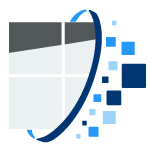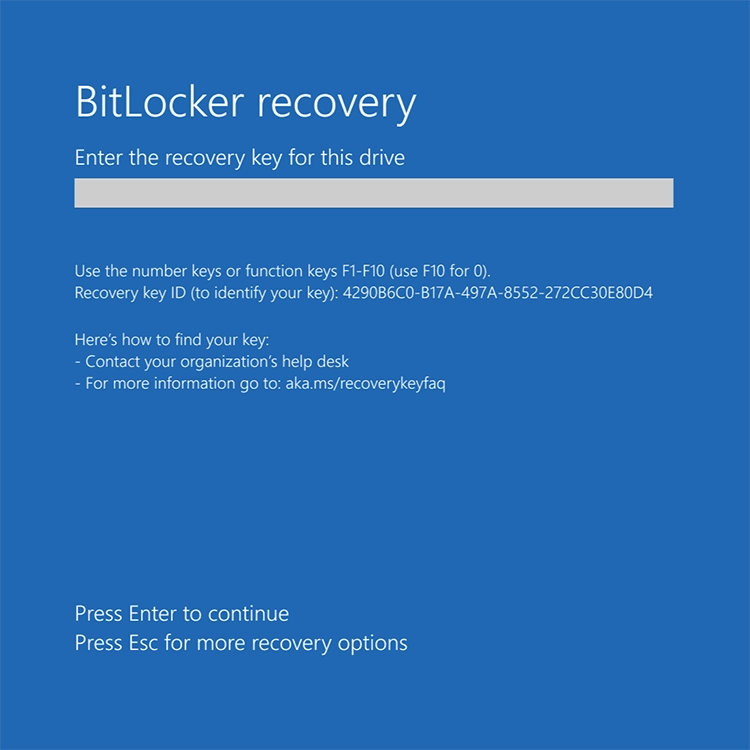In today's digital world, keeping your information safe is crucial, and this BitLocker Encryption Guide will show you why BitLocker is a key player for Windows users. This guide is designed to shine a light on BitLocker, revealing how it's a vital part of keeping data safe, not just on specialized devices like the Surface, but on all Windows systems.
This BitLocker Encryption Guide is for everyone, whether you're deeply into tech, just love your Surface device, or are new to Windows. We aim to make BitLocker easy to understand and use for everyone.
Here’s what you’ll learn:
- BitLocker Explained: Get to know what BitLocker is and why it's important for anyone using a Windows device.
- Keeping Your Data Safe: Understand how BitLocker protects your information by locking it away from unwanted access.
- BitLocker for All Devices: Discover how BitLocker works across different kinds of Windows devices, from your personal laptop to professional work devices.
- BitLocker Through the Years: See how BitLocker has evolved with different versions of Windows to offer better protection.
Join us as we walk through the world of BitLocker, equipping you with the knowledge to keep your data secure, no matter your level of technical expertise.


Overview of BitLocker Functionality
BitLocker stands out as an essential feature in modern Windows systems, epitomizing a full-volume encryption tool. Its main goal? To shield your data on Windows devices, ensuring it stays safe, even if your device gets lost or stolen. Let's delve into how BitLocker functions as a pivotal element in Windows data security.
Encrypting Every Corner of Your Drive:
In this BitLocker Encryption Guide, you'll see that BitLocker isn’t just about locking away your files and folders; it's about encrypting your entire drive—system files, free space, everything. This means your data gets a comprehensive protective layer, safeguarding against security breaches.
What does this mean for you? Even if someone gets their hands on your device, without proper authorization, your data remains a sealed book—unreadable and secure.


Adaptable Security: Beyond the System Drive:
BitLocker's prowess isn't limited to just the system drive. It extends its protective arms to other internal drives and removable data drives, like USB flash drives or external hard drives. This flexibility makes BitLocker a versatile champion for all your data protection needs.
For system drives, BitLocker partners with the hardware through the Trusted Platform Module (TPM) for an added security layer. For removable drives? It offers the convenience of unlocking with a password or a smart card.
BitLocker: Silent Yet Efficient:
As detailed in this BitLocker Encryption Guide, when active, BitLocker works quietly in the background, encrypting and decrypting data as you use your system. It’s designed to secure your drive without disrupting your experience.
The result? A seamless experience for you. Once BitLocker is enabled, using your device feels just as usual. But, when accessed on a new device or after significant system changes, BitLocker steps in, requesting a recovery key or other authentication to guard your data. Understanding the role of the BitLocker recovery key in securing your data is crucial. For a comprehensive guide on managing BitLocker recovery keys specifically for Surface devices, refer to our detailed article titled 'BitLocker Recovery Key Guide: Step-by-Step for Surface Devices.
As we've seen, BitLocker's ability to encrypt entire volumes and adapt to various types of drives makes it indispensable for Windows users. But how does BitLocker fare across different Windows devices? Let's explore its versatility and application in various scenarios in the next section.
BitLocker on Various Windows Devices
As highlighted in our BitLocker Encryption Guide, BitLocker's flexibility across different Windows devices is what sets it apart. Whether you're working on a personal laptop, a professional tablet, or managing enterprise-level devices, BitLocker adapts to meet each unique security need. Let's dive into how BitLocker customizes its approach for various devices and user scenarios.
Customized Protection for Every Device:
- Personal Laptops and Desktops: Here, BitLocker focuses on user-friendliness. It's easy to set up and manage, making sure your personal data stays protected with minimal fuss. A key player in this process is the TPM (Trusted Platform Module) chip, which adds a robust layer of hardware-based security by safely storing your encryption keys.
- Tablets and Convertibles: In the world of tablets and convertible devices, the stakes are higher due to their mobility. BitLocker is perfectly suited for these scenarios, providing strong data protection without compromising the convenience and portability these devices offer. Whether it's for personal browsing or professional tasks, BitLocker keeps your data safe on the go.
BitLocker for Everyone: Individuals and Enterprises:
- Personal Use: For everyday users, BitLocker strikes a perfect balance between strong security and ease of use. It's especially handy if you use your device for both personal and work-related activities, keeping your data safe without needing you to be a tech expert.
- Enterprise Use: In a business environment, BitLocker's role becomes even more crucial. It allows IT teams to implement company-wide encryption policies, safeguarding sensitive corporate data. This level of control is vital for meeting compliance standards and protecting against data leaks.
TPM: BitLocker's Security Backbone:
The partnership between BitLocker and TPM is what makes it truly resilient. TPM chips on devices provide a secure haven for encryption keys, away from potential software threats and cold-boot attacks. This integration is critical for top-notch security, especially in professional settings where data breaches can have serious implications. Notably, TPM technology has been a standard feature in PCs since around 2005, with the more advanced TPM 2.0 becoming a norm in new PCs from 2016, as outlined in Microsoft's TPM overview.
For devices without a TPM, BitLocker still offers protection through other means like passwords or USB keys, ensuring no device is left vulnerable.
BitLocker's Corporate Edge:
In enterprise settings, TPM’s synergy with BitLocker extends to remote management and compliance. IT departments can effectively monitor and enforce security policies, thanks to this powerful duo.
BitLocker's adaptability across different Windows devices, powered by its integration with TPM technology, makes it an essential tool for everyone. Its ability to tailor its security measures for personal laptops, tablets, enterprise devices, and more, showcases its role as a versatile and reliable protector in our digital lives.
Having seen BitLocker's versatility in various device contexts, let's next explore the common deployment scenarios where BitLocker becomes an indispensable ally in protecting sensitive information.
Common BitLocker Deployment Scenarios
BitLocker's real power shines through in its diverse applications, catering to the unique security needs of both individuals and businesses. In this section, we explore the common scenarios where deploying BitLocker is not just beneficial but essential.
Corporate Data Protection: A Business Necessity
In the business world, safeguarding sensitive information is non-negotiable. Companies extensively use BitLocker to encrypt data on laptops and desktops, forming a strong barrier against data breaches that can arise from theft, loss, or unauthorized intrusion.
Whether it’s confidential client details, proprietary company data, or sensitive internal communications, BitLocker acts as a steadfast guardian. Even if a device falls into the wrong hands, the encryption ensures that the data remains locked away and secure.
Personal Data Security: Empowering Individual Users
For you and me, BitLocker is a personal bodyguard for our data. It’s crucial for safeguarding personal information like financial records and private documents, especially for those who are often on the move or working in public spaces. By encrypting your personal device with BitLocker, you create a formidable defense against potential theft or misplacement.
This is particularly vital for those blending personal and professional use on their devices, ensuring that sensitive work data remains secure.
Meeting Legal Data Protection Standards
In many industries, adhering to data protection laws is mandatory. BitLocker helps businesses comply with stringent regulations like HIPAA, GDPR, or FERPA. By encrypting sensitive information, especially on portable devices, BitLocker ensures legal compliance, steering clear of penalties and safeguarding reputations.
Your Safety Net in Loss or Theft Scenarios
The true value of BitLocker becomes crystal clear when a device is lost or stolen. With BitLocker’s encryption, any data on the device is kept under lock and key, massively reducing the risks associated with data theft or exposure. This is a game-changer in scenarios where devices hold personal or corporate information, providing peace of mind and security assurance.
BitLocker is more than just a feature; it's a comprehensive solution for various real-world scenarios. From individual users safeguarding personal data to corporations protecting sensitive information, BitLocker’s role in ensuring data security and legal compliance is invaluable in today's digital age.
Having seen how BitLocker serves as a versatile protector in various situations, let's next turn our attention to how it has evolved with different Windows versions, shaping its capabilities and applications.
BitLocker and Windows Versions
As Windows has evolved, so has BitLocker, adapting to the changing landscape of digital security and user requirements. Let's take a closer look at how BitLocker's features have transformed across different Windows versions, highlighting what you need to know for effective deployment and management.
BitLocker's Evolution: From Vista to Windows 10 and Beyond
- Early Days with Windows Vista: BitLocker made its debut in Windows Vista, marking the beginning of its journey. Since then, it's been a key feature in Windows 7, 8, 8.1, and 10, getting better with each new version.
- Advancements in Windows 10: In the latest iterations, like Windows 10, BitLocker has upped its game with improved algorithms, easier management, and seamless integration with other security features like Secure Boot and Device Guard. This shows Microsoft's dedication to staying ahead in data security, adapting to new threats and challenges.
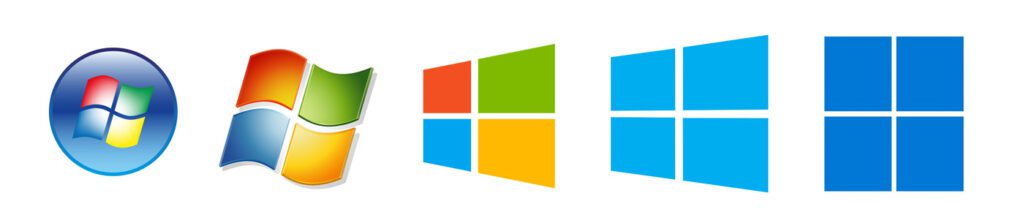
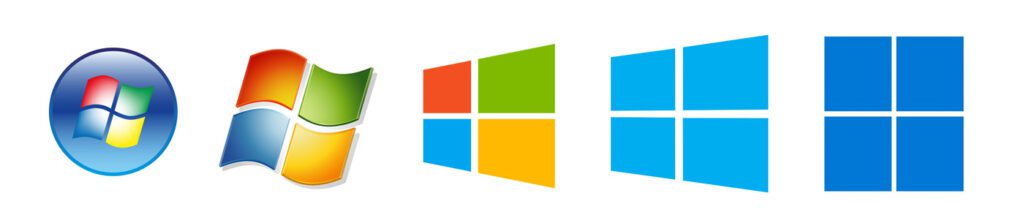
BitLocker's Availability: Not All Windows Editions Are Equal
BitLocker isn't available in every Windows edition. For example, it's a part of Windows 10 Pro, Enterprise, and Education editions, but you won't find it in the Home edition.
In earlier versions like Vista and 7, BitLocker was there, but with fewer features compared to what you get in the latest editions. This includes variations in encryption methods and the availability of advanced management tools.
Getting BitLocker Up and Running: What You Need
- The Role of TPM: Generally, you need a TPM (Trusted Platform Module) chip to enable BitLocker. This chip adds an extra security layer, but if your device doesn’t have TPM, don’t worry. BitLocker can still work in a less secure mode using a USB key or a password.
- TPM Version Matters: The required TPM version can vary. For instance, Windows 10 needs TPM 1.2 or higher. It's important to check your device's compatibility and ensure the TPM is correctly set up in the BIOS/UEFI settings.
- What If My Windows Doesn't Support BitLocker?: If you're using a Windows edition without native BitLocker support, like the Home edition, you might need to upgrade your Windows to access all of BitLocker's capabilities.
Upgrades and Migration: BitLocker Considerations
- Upgrading Windows: If you're moving from an older Windows version to a newer one, remember to pause BitLocker during the upgrade. This prevents it from going into recovery mode due to major system changes.
- For Businesses Migrating to New Windows Versions: Planning for BitLocker involves checking your hardware's compatibility with the required TPM version and being ready for changes in encryption methods.
As Windows continues to advance, BitLocker remains a critical tool, evolving to meet new security demands. Whether you're an individual user or managing an organization, understanding these differences is key to leveraging BitLocker's full potential, ensuring top-notch data protection.
Now that we've explored BitLocker's development through different Windows versions, let’s consider the key considerations and best practices for effectively using BitLocker in your digital security strategy.
FAQs
BitLocker is a powerful encryption tool integrated into Windows, providing security for data on your device. It encrypts the entire drive, ensuring that only authorized users can access the information.
BitLocker has evolved across Windows versions, enhancing security features and usability. Each version introduces improvements like enhanced algorithms and more user-friendly interfaces.
BitLocker suits both personal and enterprise use, offering robust data protection. For enterprises, it adds management capabilities, while personal users benefit from straightforward encryption.
BitLocker is ideal for protecting sensitive data from unauthorized access, especially in scenarios like lost or stolen devices, or when securing data in compliance with privacy regulations.
BitLocker ensures data remains encrypted during device transfer or disposal, preventing data retrieval even if the hard drive is removed.
BitLocker can be enabled without a TPM by using a group policy edit, which allows you to use a password or USB key for authentication instead.
Yes, BitLocker To Go extends BitLocker’s protection to external drives and USBs, encrypting data and requiring a password to access.
During OS upgrades, BitLocker maintains encryption, ensuring continuous data protection. You might need to re-enter your credentials post-upgrade for security reasons.
Conclusion: Securing Your Digital World with BitLocker
BitLocker stands as a testament to Microsoft's commitment to security, evolving alongside Windows to offer state-of-the-art protection. In this journey, we've seen how BitLocker:
- Provides robust full-drive encryption, making data breaches due to loss or theft a concern of the past.
- Adapts seamlessly across various Windows devices, offering flexibility for both personal and enterprise use.
- Ensures compliance with stringent data protection regulations, making it an essential tool for businesses.
Whether for personal use or within a corporate setting, BitLocker empowers you to protect your sensitive data effectively. It’s not just about security; it’s about peace of mind, knowing your digital life is safeguarded. For effective BitLocker maintenance, familiarize yourself with basic troubleshooting steps. To delve deeper into advanced troubleshooting and prevention techniques, explore our in-depth article 'Mastering BitLocker: Advanced Troubleshooting and Prevention Techniques.
Eager to implement BitLocker on your Surface device or need guidance on enhancing your device's security? At FixYourSurface.com, we're here to help. Our experts can assist you in setting up BitLocker, ensuring your Surface device is fortified against security threats. Visit us today for more information and take the first step towards comprehensive data protection with BitLocker.